HOW TO USE THIS APP
Click HERE to email this to yourself so you can print this page for following these instructions.
Use your iPhone to view these instructions OR for a much better view use an iPad.
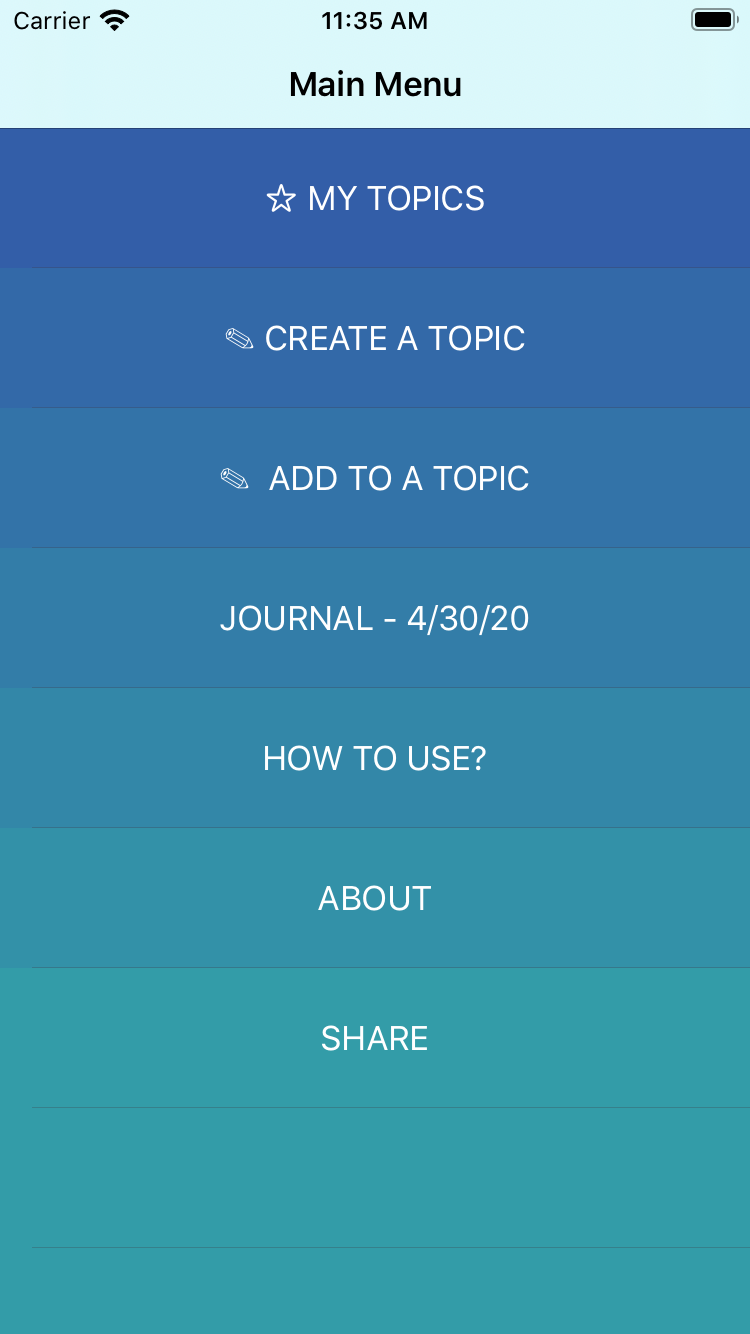
IMPORTANT NOTE: You can fill this program with any topics you want! Things such as Business, School, Travel, Friends, Family, Children's Comments and Drawing, My Journal, etc... Use your imagination, there are no limitations! Design it how and with what you want!
Also, you can copy and import pictures under any topics that you create. Examples of this would be pictures of notes you have taken, greeting cards you received, a picture someone drew for you, important documents, a letter, an article, people, etc... Save pictures of things that are important to you under topics that you create.
CREATE A TOPIC
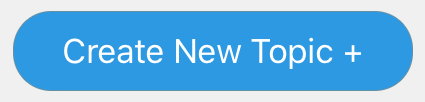
If I found a quote I liked then I would click on the CREATE TOPIC box from the home page and the screen would open up to look like this:
I would type in "Kindness" as the topic.
I would type in "Google" as the reference.
I would import in or type in this quote and then type in my thoughts about this quote.
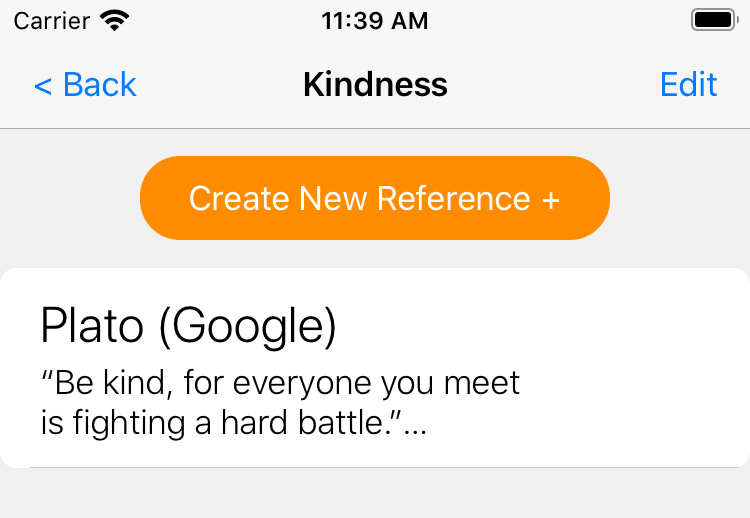
Also, you can copy and import pictures under any topics that you create. Examples of this would be pictures of notes you have taken, greeting cards you received, a picture someone drew for you, important documents, a letter, an article, people, etc... Save pictures of things that are important to you under topics that you create.
MY TOPICS
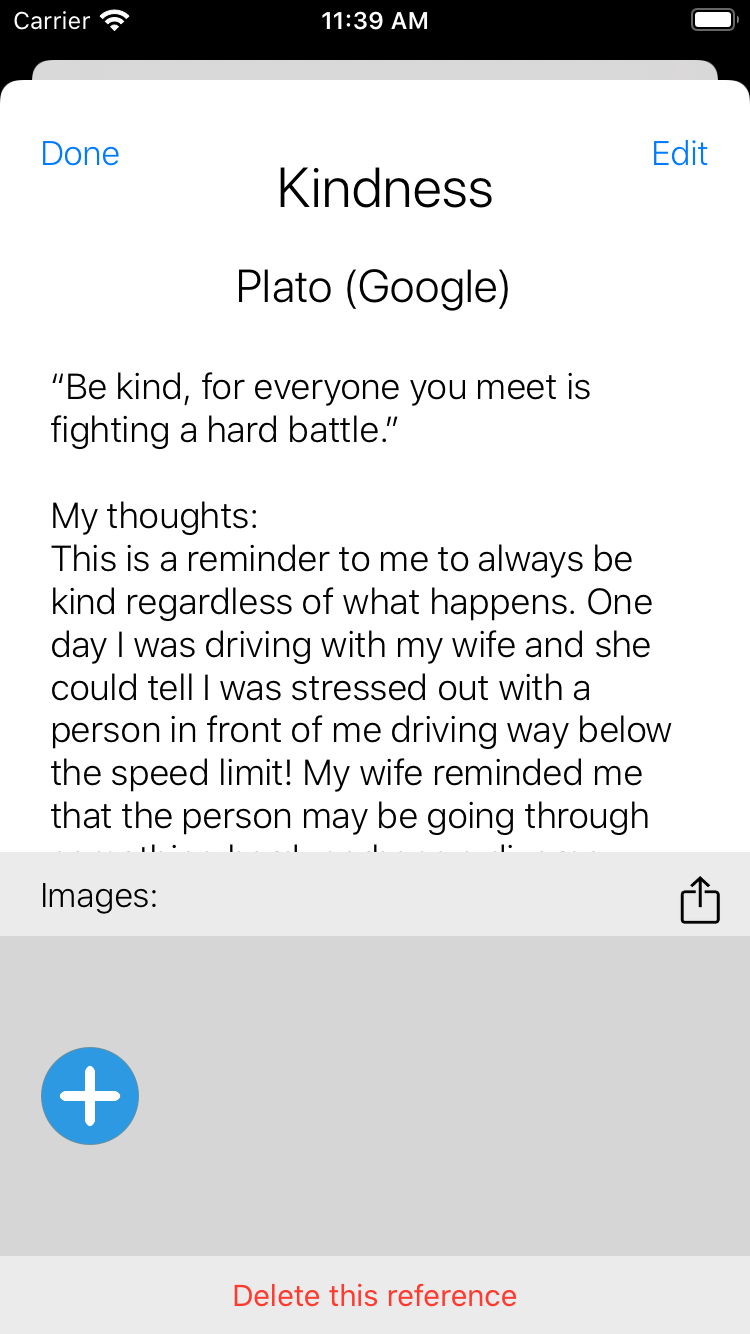
Note:Under “Information and My Thoughts” you can type in the information and then your thoughts OR you can type in your thoughts first and then the information.
Another important note: In addition to placing this under __K__ for Kindness I would also personally create the topics of Patience under __P__, and for Charity and Compassion under __C__ for this same thought. The more topics you create for this same information the easier it is to find it later.
Below is another example using a different topic.
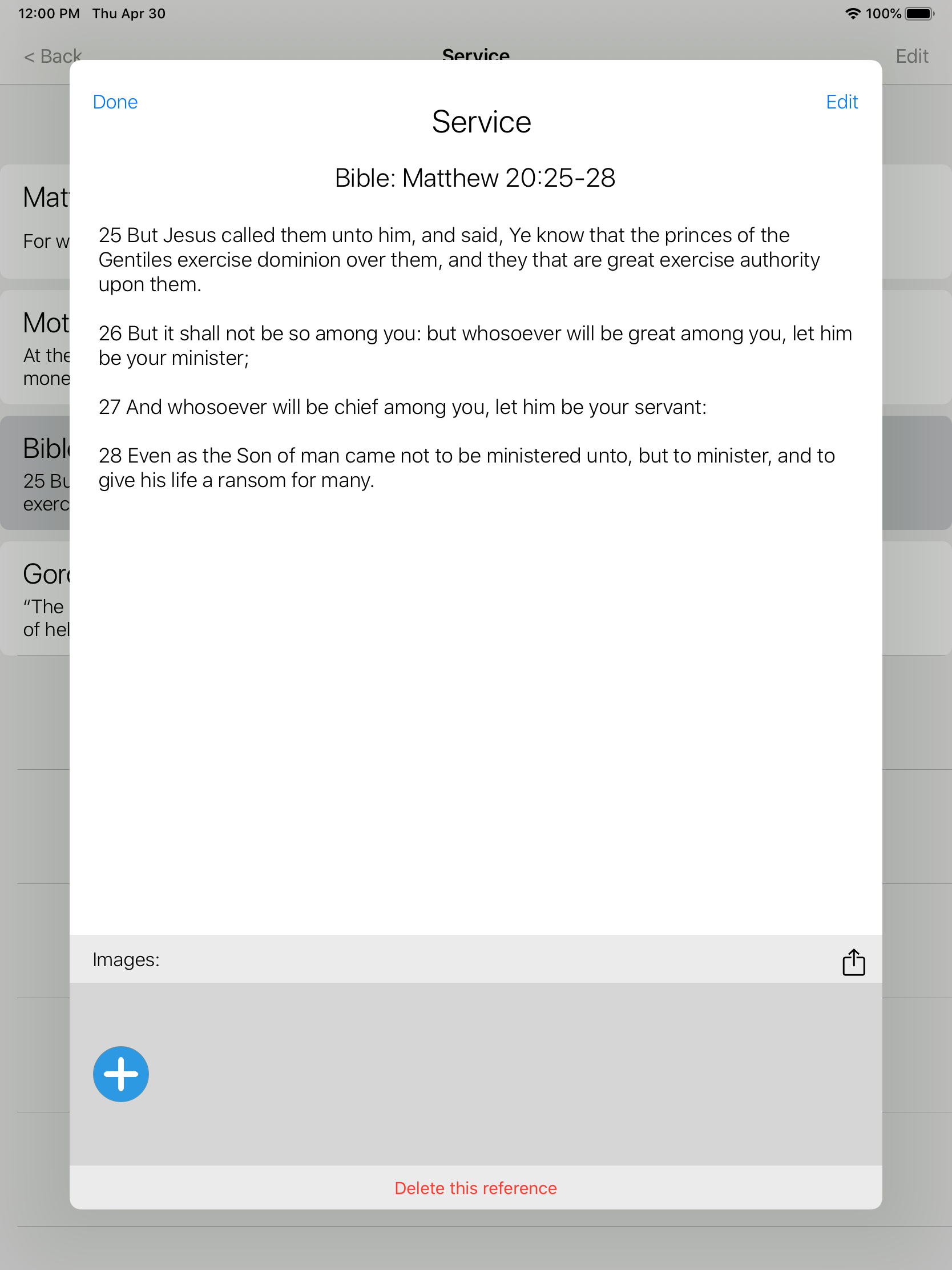
Important note: In addition to placing the topic of "Service" under __S__ I would also personally create the topics of Unselfishness under __U__, and Joy under __J__ , and Generosity under __G__, for this same thought. Use your own imagination, the more topics you create for this same information the easier it is to find it later.
Below are just some examples of the unlimited personal topics that you can create and how this will look as you grow your topics.
Note: Each of your topics are also listed alphabetically from left to right!
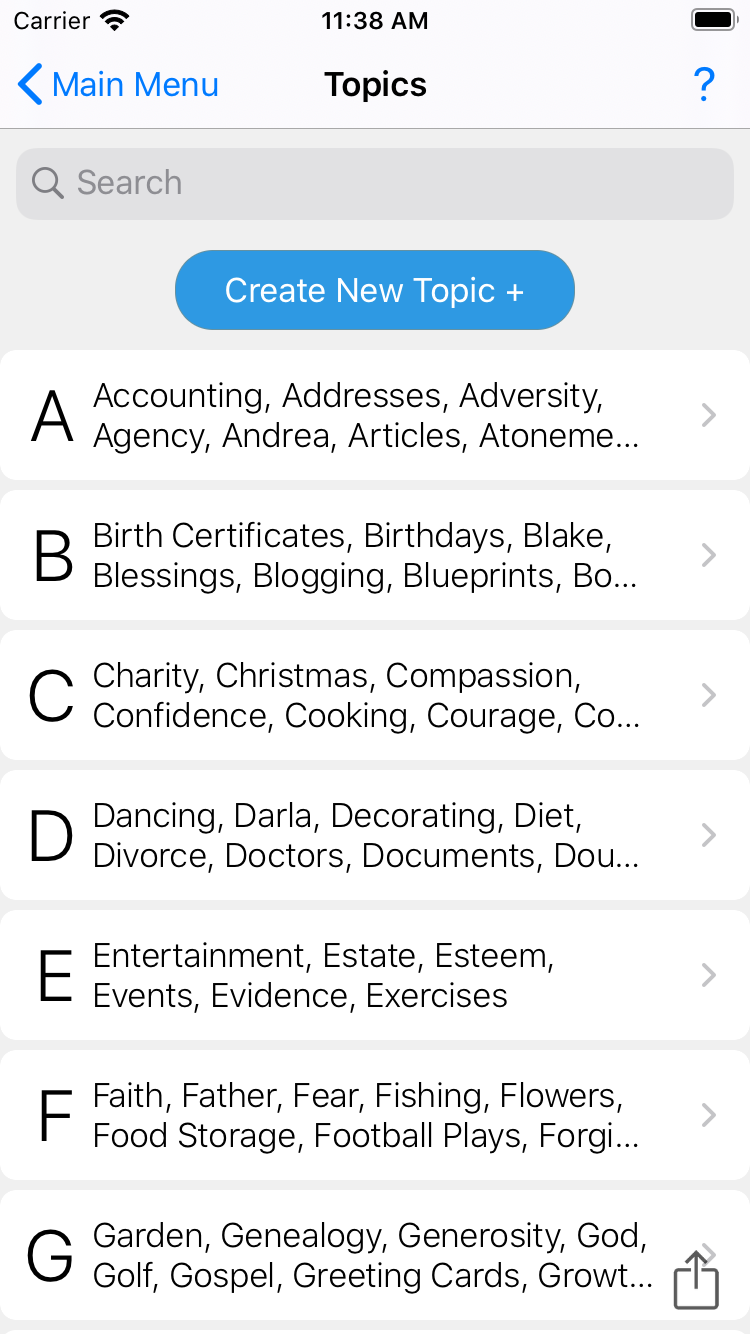
Enjoy watching your own personal topics grow and being able to find them when you need them.
CREATE A REFERENCE
ADD TO A TOPIC means to another reference and your thoughts and/or imported information to the same topic.
From the home page click on ADD TO A TOPIC , type the topic in the search box or scroll down and click on the topic that you want to add to, type in the “Reference”, add in your “Information & Thoughts” and then click on save at the bottom.
For example you have already created the topic of “Service” as seen below:
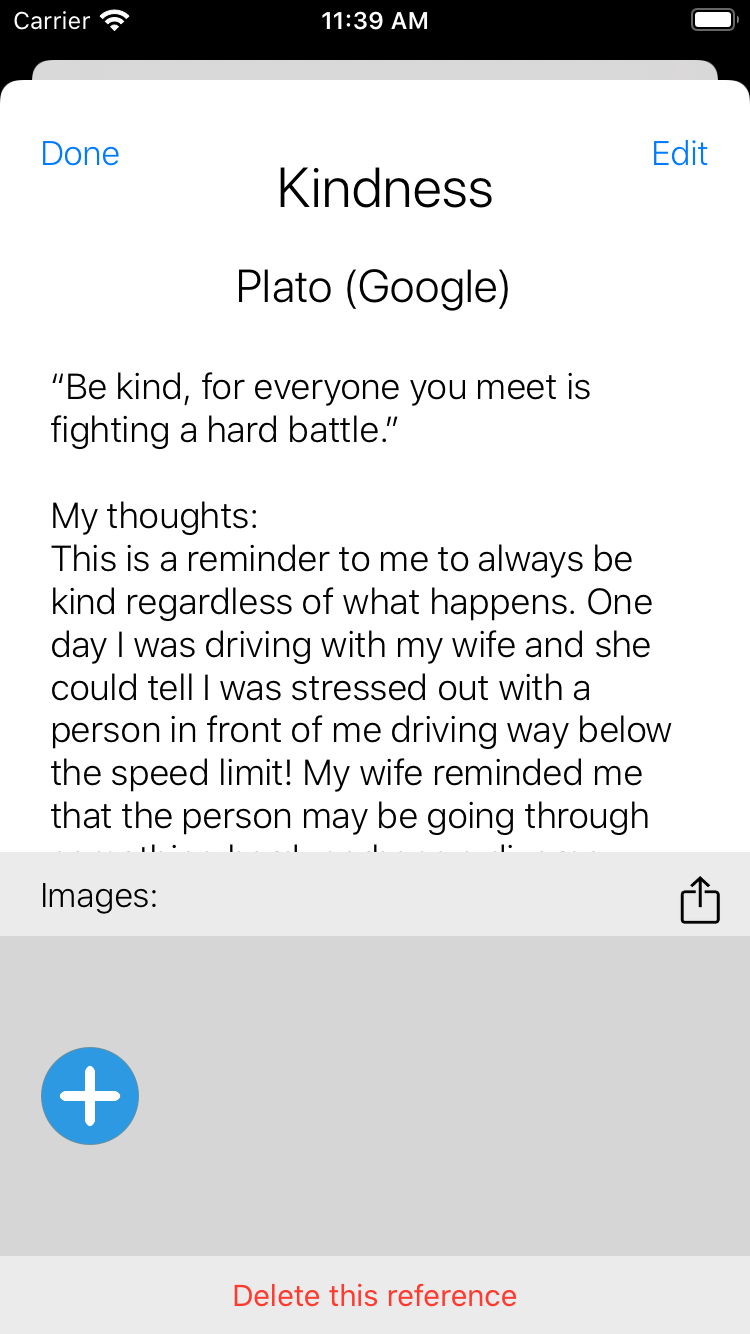
Below shows the example that was previously created from Matthew Chapter 16: Verse 25 and it also shows three more examples added to the same topic of “Service”.
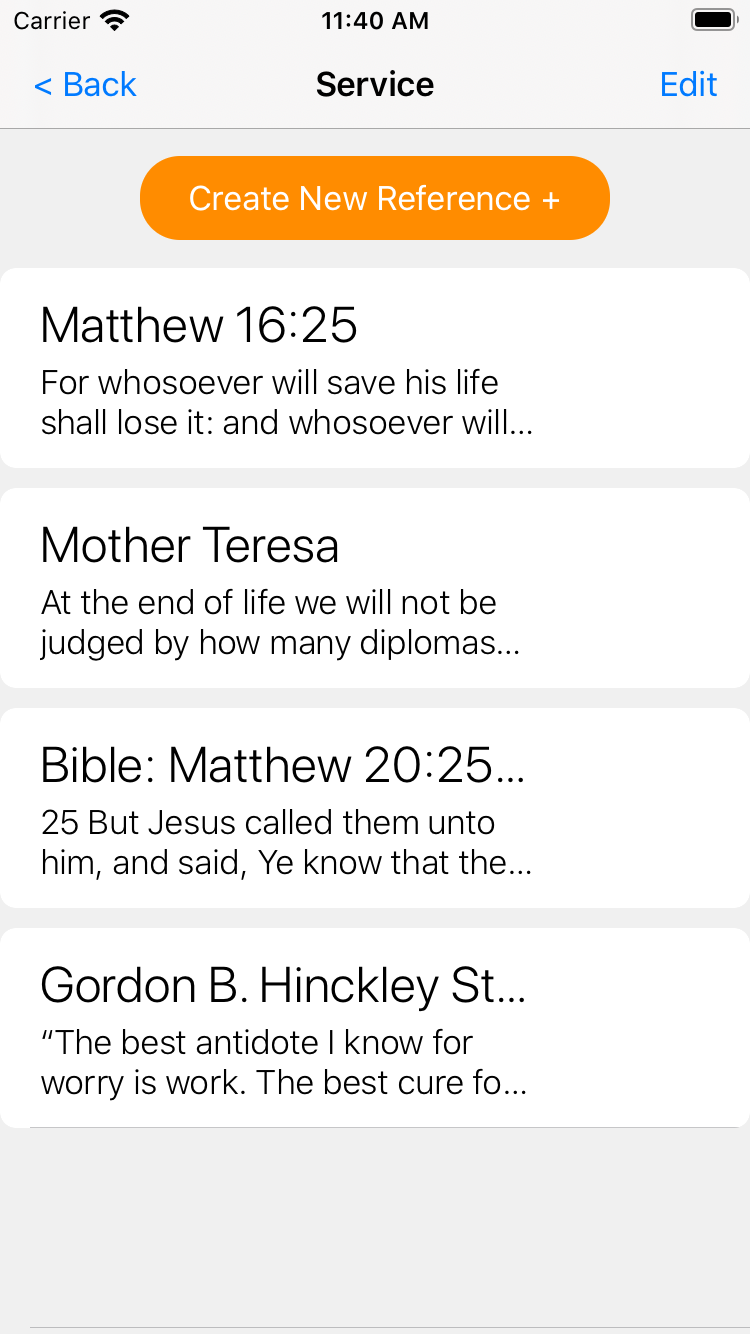
NOTE: As seen above, you can add just the reference information only, OR just your thoughts only, OR both. Put in what information you want and how you want it.
VIEW AND EDIT REFERENCES
There is a hide feature for the information that you create under each topic. When you click on a topic it will only show the first 100 characters of that topic to remind you what is contained in the hidden information. When you click anywhere on those first 100 characters it will open the rest of your hidden information. There could be just one more sentence or some paragraphs or many pages. Save things that are important to you such as a previous talk or presentation that you gave, notes you took from a speaker, a talk or an article that you read, a letter, a quote, scriptures, memories, pictures, etc, etc... You can type whatever you want in those first 100 characters to help you remember what is hidden. As seen below, this feature consolidates space and allows you to quickly find what you are looking for without having to scroll over enormous amounts of information.
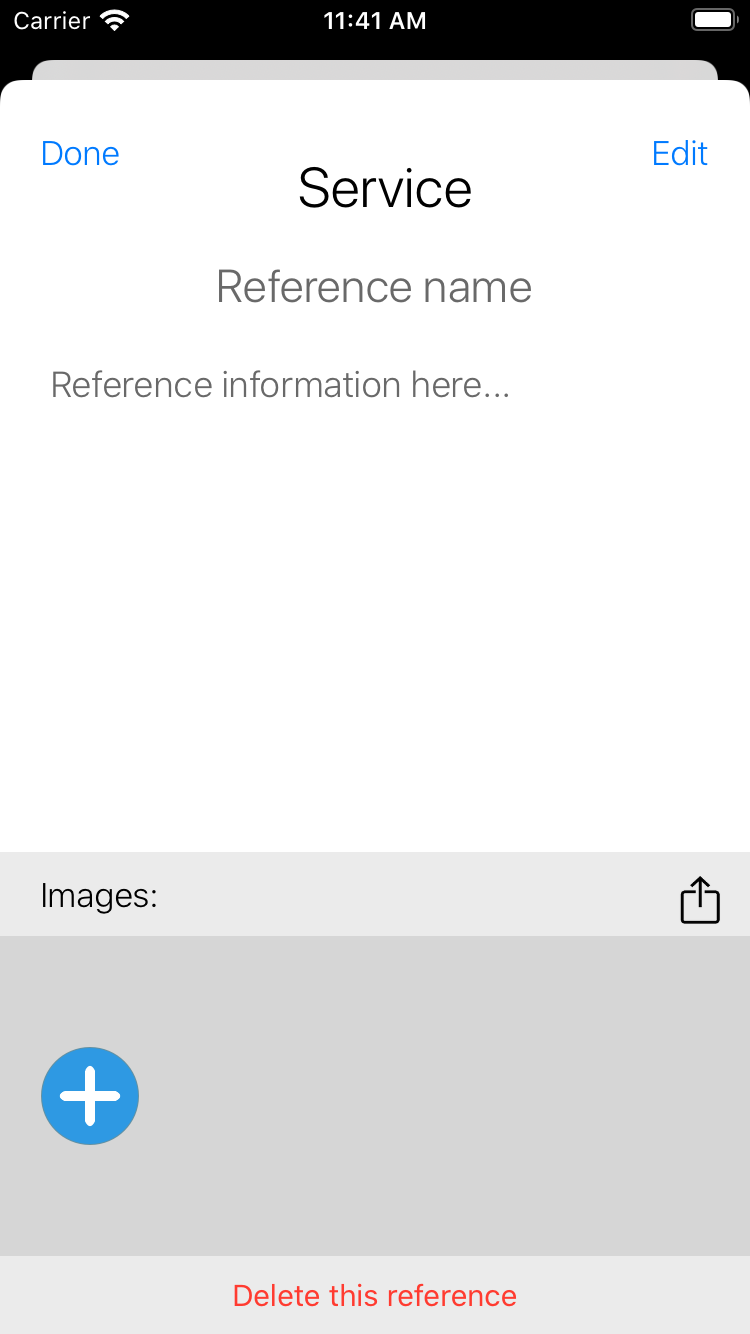
IMPORT AND COMPOSE
Import from Keep&Find to your word processor:
From the home page click on MY TOPICS.
Type the topic you are looking for in the search box.
Scroll down and find the information you want about that topic.
Highlight and copy that information.
Open a page in your computers word processor and paste that information on the page.
Import from other sources to your word processor:
If you have information on the same topic that you find within your computer, such as something you Googled, etc... then highlight and copy that information and also paste that on the same page in your word processor. If you find information that is not within your computer, such as your talk notes, a letter, an article, etc...then take a picture of that information with your device and then follow the steps below under "Import a picture you take of anything to Keep&Find"
Once you have all of your information copied and/or imported on to one or more pages then you can use all of the tools in your word processor to compose your information how you want it.
Import the information you composed from your word processor to Keep&Find:
Go to Keep & Find and click on CREATE A TOPIC and create the topic that you will be pasting the information in from your word processor. Now go to your word processor and highlight and copy all of the information that you want to paste under the topic(s) you have previously created. Go to "Keep&Find" and click on MY TOPICS. Type the topic you want in the search bar or scroll down to the topic you want and click on it. Click on the three arrows to the right of your topic. Click on edit and you can then paste in the information from your word processor under "Information & My Thoughts".
Import a picture you take of anything to Keep&Find:
Examples: A picture of notes you have taken, greeting cards you received, a picture someone drew for you, important documents, a letter you want to keep, an article, etc...
If the picture was on another device (phone or computer), email the picture to yourself, and download it to the device that has Keep&Find on it.
Once the picture is on the device, go to MY TOPICS and select the topic you have previously created, click on the arrows to the right and then click on edit. Click on "Choose File" and find and click on the picture you have imported. The picture link will then be under the topic you created and you will then be able to type in a name of the photo link so you can find it later.
Note: Skip the first step if the picture was taken with the same device that has Keep&Find
SHARE
This is a way for you to share Keep&Find with someone. Simply enter their email address and click on send. They will recieve an email to download the app.